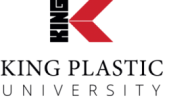Getting Started
Watch the video tutorial to get started with registering and completing your first course. Below the video is commonly asked questions.
Commonly Asked Questions
We recommend using Chrome web browser.
I have already registered. How do I login?
Click on the lock symbol up in the top right corner, or click the dashboard to login.
I forgot my login credentials.
Click “lost your password?” Enter your email address. An email will be sent to reset your password.
How do I change my password?
Click on “Dashboard.” Using the menu on the left, click on “settings.” Click on “Reset Password.”
I have completed the course and have printed my certificate, but the name and date did not print.
Save the certificate to your computer first, and then open the PDF file on your computer to fill it in and print. To save the certificate, right click on the hyperlink and a dropdown box will appear. Click “Save link as” and save the file to your computer in a location where you can find it such as “downloads.” Go to your downloads folder, open the course certificate PDF file, and fill out your name and date, and save the file. Now your certificate will print properly with your name and date.
When I logged back in, it showed 0% completed on the course.
Each course has a total of 3 Lessons. Be sure to click “Complete Lesson” in the red bar along the top after watching the video, after downloading the course materials, and after downloading the course certificate. You can go to the dashboard and click “Enrolled Courses” to see which courses need to be completed. Click on the title of the course to go back in and click on “Complete Lesson” for each of the 3 lessons. A green check mark should appear in the menu on the left once the lesson is marked complete. Now you should be able to verify the course is complete in the “Enrolled Courses” section.
How do I find out which questions I missed from the quiz?
To review your quiz, click on “Dashboard” and then click on the left hand menu “Quiz Attempts.” Select the course you would like to review, and the test answers will display.
I am attempting to take the quiz and it will not advance past question one.
We have two reports of this occurrence, and found the problem was the web browser. We recommend using Chrome web browser.
Do you have more questions? Contact marketing@kingplastic.com